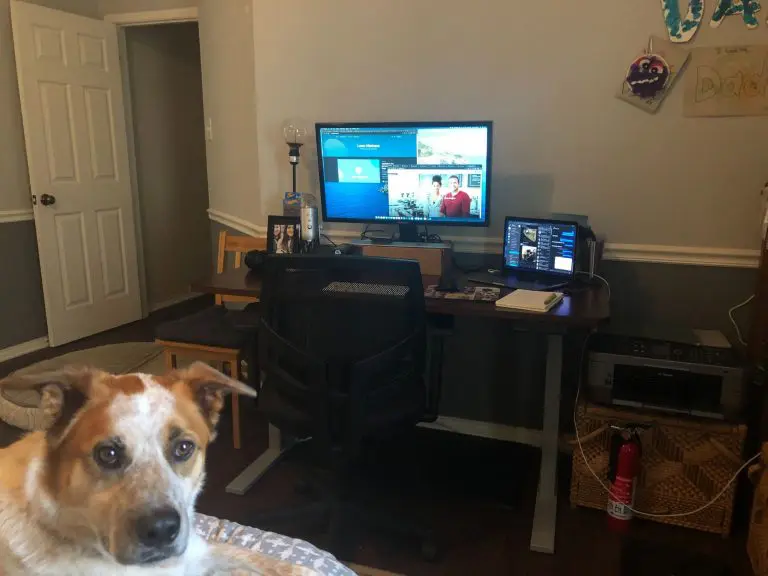Tutorial to Set Up Google Tag Manager
Setting Up Google Tag Manager with Google Analytics isn’t as hard as it needs to be.
A common misconception is Google Tag Manager is the same thing as Google Analytics. This is not the case! Google Tag Manager is a more powerful and separate too. The Tag Manager is a solution to manage the tags or snippets of javascript that help track users on a website. You can drop everything from Google Analytics to Hotjar tracking into the Tag Manager.
Before Tag Manager, if you needed to add more scripts to a website you had to entrust a developer to place it in the right place on a site or try to do it yourself. If you needed to add more scripts or remove some, you always had to turn to a developer or CMS to manage the scripts. Now, with the Tag Manager, you can easily control the scripts and tags on your website. Not on that, you only have to drop the Tag Manager script into the website once. This allows you to either do it once or have a developer place it on the site for you.
I set up Google Tag Manager at least once a week. I often use it to only house Google Analytics at first, then expand to adding more scripts and tags to the manager. I also use the Tag Manager to track events such as clicks to off-site pages, web form submission that doesn’t go to a new page, and even phone number clicks.
In this video, I only did the basic Google Analytics setup. In future videos, I will show how to add more scripts and set up event tracking.
If you only use Google Analytics, you can still use the manager. As you learn more, the manager will grow with you. I use many of the advanced features, but often only setup new clients with Tag Manager and Google Analytics.
If you have any questions, feel free to tweet me @leonhitchens or email me.